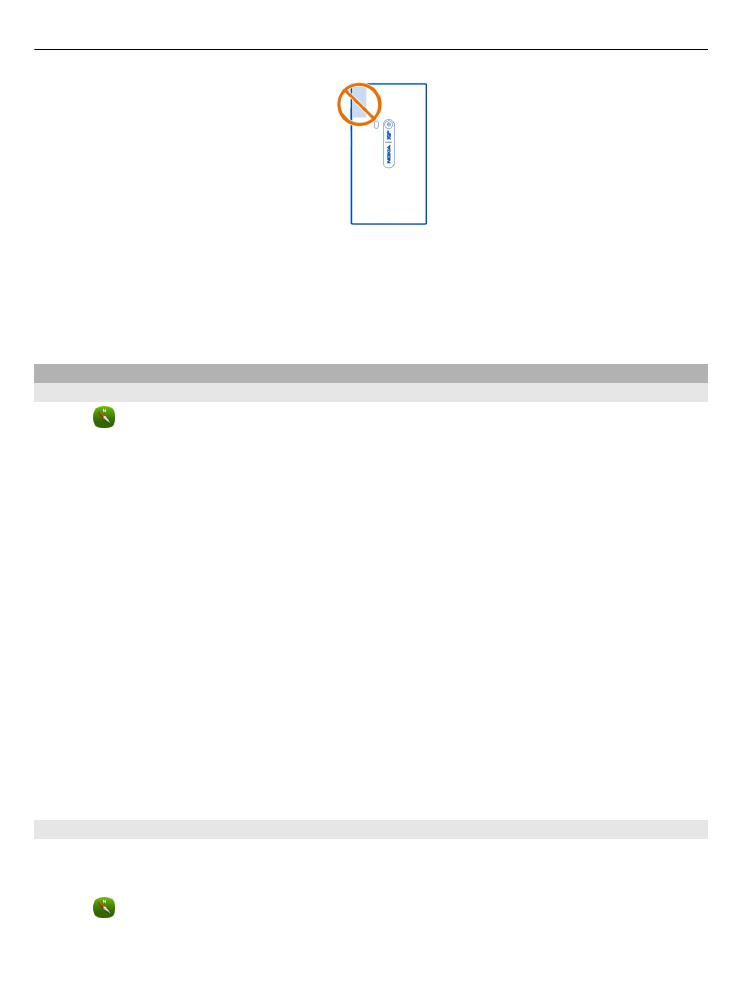
View your location and the map
See your current location on the map, and browse maps of different cities and
countries.
Select .
78
Maps and navigation
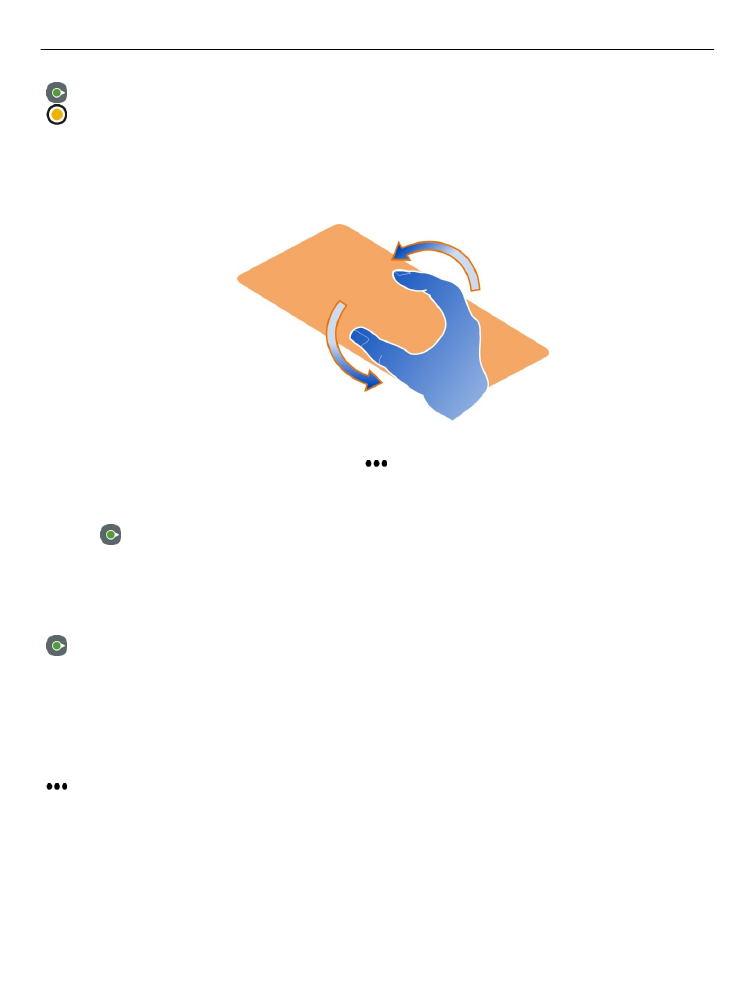
indicates your current location, if available. If your current location is not available,
indicates your last known location.
Browse the map
1 Drag the map with your finger. By default, the map is oriented north.
2 You can also use two fingers to rotate the map.
To enable two-finger rotation, select >
Settings
, and activate
Two-finger map
rotation
.
View your current location
Select on the map.
If you search for or browse to a location, and view details about the location, the
information for the location you are currently viewing is displayed. To return to
viewing your current location, or to view information for your current location, select
.
Zoom in or out
To zoom in, double-tap the map, or place two fingers on the map and slide them apart.
To zoom out, slide your fingers together.
Tip: You can also use the zoom bar. To display the bar in the different views, select
>
Settings
, and activate
Zoom bar
.
If you browse to an area not covered by the street maps that are stored on your phone,
and you have an active data connection, new street maps are automatically
downloaded.
New street maps are also downloaded if you upgrade to the latest Maps application
version.
Maps and navigation
79
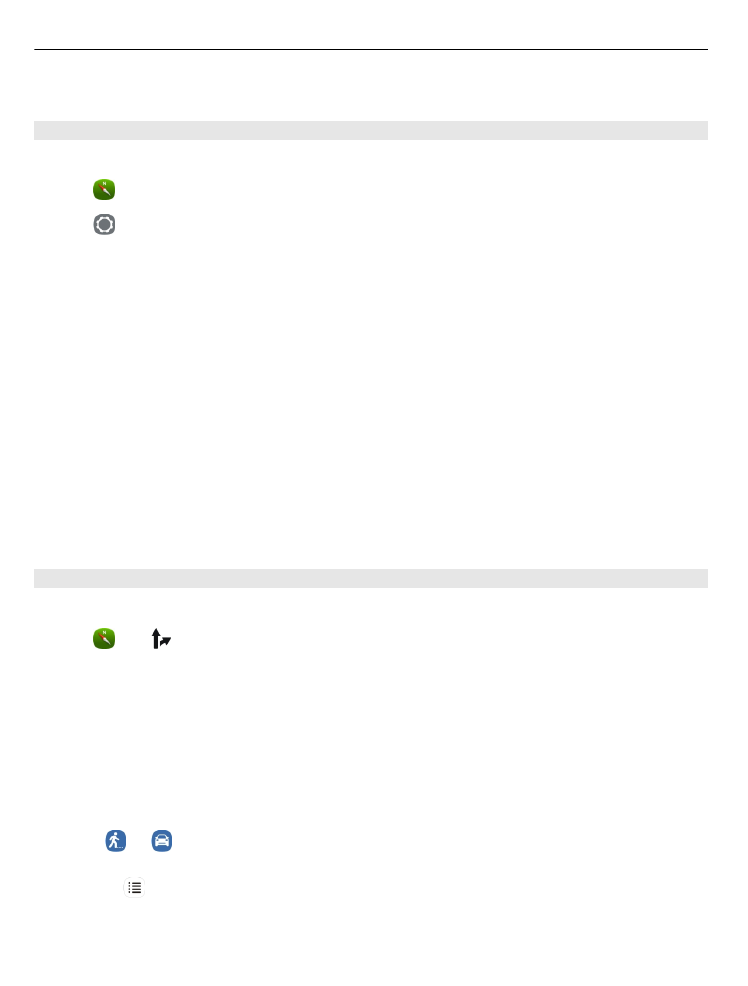
Map coverage varies by country and region.